Table of contents
Open Table of contents
Introduction
I have been messing around with Istio recently and turns out, its a brilliantly designed service mesh! Sure, the learning curve can be a bit steeper unlike Linkerd which is pretty much plug-and-play but Istio is definitely has its perks.
After having worked with Istio to use it as a Gateway API controller, I looked into something else. Using Istio to show per-route metrics for applicatins.
And its pretty straightforward (well, kinda).
What are per-route metrics?
Say your application serves traffic on two endpoints - GET /healthz and POST /echo, and you need to determine how many requests, or even latency per request each of these endpoints is receiving. This is where per-route metrics come into the picture.
We can use Istio to show these metrics, and more using its Telemetry API and Kubernetes Gateway API.
Gateway API is the newest addition in Kubernetes SIG which is essentially an upgraded version of Ingress. It supports not only host based routing but also header based and even support filters like rewriting the URL or adding custom headers before forwarding the traffic to your applications.
You can read more about it from https://gateway-api.sigs.k8s.io/.
Here’s a sneak into how it looks like on Grafana:
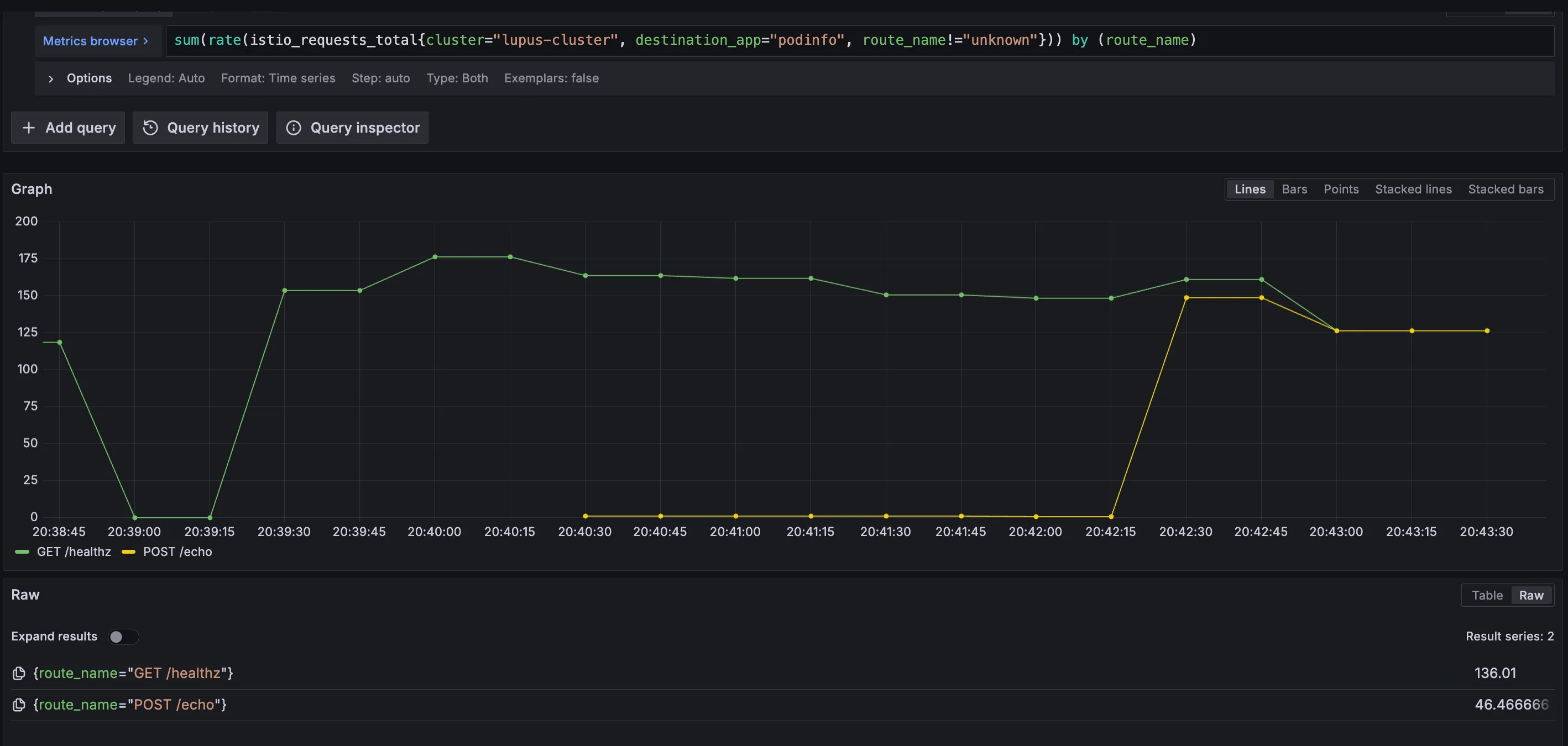
Let’s see how that works!
I am going to use this application called podinfo which is a microservice template app written in Go. You can find it at stefanprodan/podinfo.
Istio installation
First and foremost, installing Istio. I used Helm for installation but you can use its istioctl CLI or even Kubernetes manifests for it.
I deployed Istio in the Ambient Mode which is essentially a sidecar-less pattern which uses a node-level proxy to route traffic to your applications.
The major plus side of this approach is that the proxy is injected without restarting the application pods and we can gradually keep adding applications to the service mesh without disrupting the traffic flow.
Installing via Helm charts
- Configure the istio Helm repo:
helm install istio-base istio/base -n istio-system --create-namespace --wait && helm repo update
- Install the Istio base CRDs:
helm install istio-base istio/base -n istio-system --create-namespace --wait
- Install Gateway API CRDs:
kubectl get crd gateways.gateway.networking.k8s.io &> /dev/null || \
kubectl apply -f https://github.com/kubernetes-sigs/gateway-api/releases/download/v1.3.0/standard-install.yaml
- Install the control plane:
helm install istiod istio/istiod --namespace istio-system --set profile=ambient --wait
- Install the CNI node agent:
helm install istio-cni istio/cni -n istio-system --set profile=ambient --wait
Note: If you use GKE or EKS, there are platform specifc steps you need to follow which can be found here
You can also find all installation steps at: https://istio.io/latest/docs/ambient/install/
- Install the data plane:
helm install ztunnel istio/ztunnel -n istio-system --wait
Once done, we’re ready to move forward with the actual steps to get per-route metrics working.
Enrolling your application in the service mesh and enabling L7 metrics
Say your applications are deployed in the podinfo namespace. You can inject L3 proxy for all applications in this namespace by adding the label istio.io/dataplane-mode=ambient in the namespace. This enrolls your application in the service mesh.
Now to support actual L7 traffic which is where we’ll get the route metrics from, we’ll inject something called a Waypoint proxy. This is essentially a Kubernetes Gateway represented as kind: Gateway with the gatewayClassName set to istio-waypoint.
We apply the following Gateway manifest to get a waypoint running:
apiVersion: gateway.networking.k8s.io/v1
kind: Gateway
metadata:
name: podinfo-waypoint
namespace: podinfo
spec:
gatewayClassName: istio-waypoint
listeners:
- allowedRoutes:
namespaces:
from: Same
name: mesh
port: 15008
protocol: HBONE
Now, we need to label the namespace to use this waypoint. This can be done by labelling the namespace with istio.io/use-waypoint: podinfo-waypoint
This enrolls the namespace within the Istio system to use the podinfo-waypoint.
Now, onto the main part which is where it gets interesting. If you add Istio’s scrape endpoints to your metrics collector, prometheus in my example, you get istio_requests_* metrics. These don’t expose the metrics that we want by default, but we can expand them to show exactly what we want.
Istio provides something called a Telemetry API which can be used to extend the envoy proxy it uses for the Waypoint Gateway. That’s exactly what we’re going to do!
We first need to extend the Envoy proxy used in the Waypoint proxy using a WASMPlugin. We use the Attributegen WASM Plugin here.
Here’s how to do that:
apiVersion: extensions.istio.io/v1alpha1
kind: WasmPlugin
metadata:
name: podinfo-wasmplugin
namespace: podinfo
spec:
targetRefs:
- kind: Gateway
group: gateway.networking.k8s.io
name: podinfo-waypoint
url: https://storage.googleapis.com/istio-build/proxy/attributegen-359dcd3a19f109c50e97517fe6b1e2676e870c4d.wasm # Name of the wasm plugin we want to use
imagePullPolicy: Always
phase: AUTHN
pluginConfig:
attributes:
- output_attribute: "istio_operationId"
match:
- value: "GET /healthz" # Name to show on the metric
condition: request.method == 'GET' && request.url_path == '/healthz'
- value: "POST /echo"
condition: request.method == 'POST' && request.url_path == '/echo'
This might seem complicated, but the main part of this are spec.url which is the URL of a WASM plugin. And then pluginConfig.attributes[*].match[*] which is where you define the logic on how the request needs to be get processed.
Then, we extend the istio_requests_* metrics using a Telemetry plugin. Here’s how its done:
apiVersion: telemetry.istio.io/v1
kind: Telemetry
metadata:
name: podinfo-telemetry
namespace: podinfo
spec:
metrics:
- overrides:
- match:
metric: REQUEST_COUNT
mode: CLIENT_AND_SERVER
tagOverrides:
route_name:
value: filter_state['wasm.istio_operationId']
providers:
- name: prometheus
Here, we’re just adding the operation name istio_operationId from WASMPlugin configuration to extend the REQUEST_COUNT metrics exposed by Istio.
Apply this final yaml and we’re ready.
Visualizing the metrics
You need to add your Istio’s endpoint to your prometheus scrape config, something like this:
- job_name: 'istiod'
kubernetes_sd_configs:
- role: endpoints
namespaces:
names:
- istio-system
relabel_configs:
- source_labels: [__meta_kubernetes_service_name, __meta_kubernetes_endpoint_port_name]
action: keep
regex: istiod;http-monitoring
- job_name: 'envoy-stats'
metrics_path: /stats/prometheus
kubernetes_sd_configs:
- role: pod
relabel_configs:
- source_labels: [__meta_kubernetes_pod_container_port_name]
action: keep
regex: '.*-envoy-prom'
Now, to test this setup. Setup a curl script to hit a GET request on the Podinfo service at /healthzand another to hit a POST request at /echo.
This can be done by simply doing something like:
while true; do curl http://podinfo-svc.podinfo:9898/healthz; done
# OR
while true; do curl -X POST -d "test" http://podinfo-svc.podinfo:9898/echo; done
Then run
sum(rate(istio_requests_total{destination_app="podinfo", route_name!="unknown"})) by (route_name)
to see your metrics! This query essentially returns the rate of change of requests over a time period on the routes, which are returned by the route_name label.
Since none of this is documented in a step-by-step manner in Istio docs, I hope this helps clear out soomeone’s doubts :)